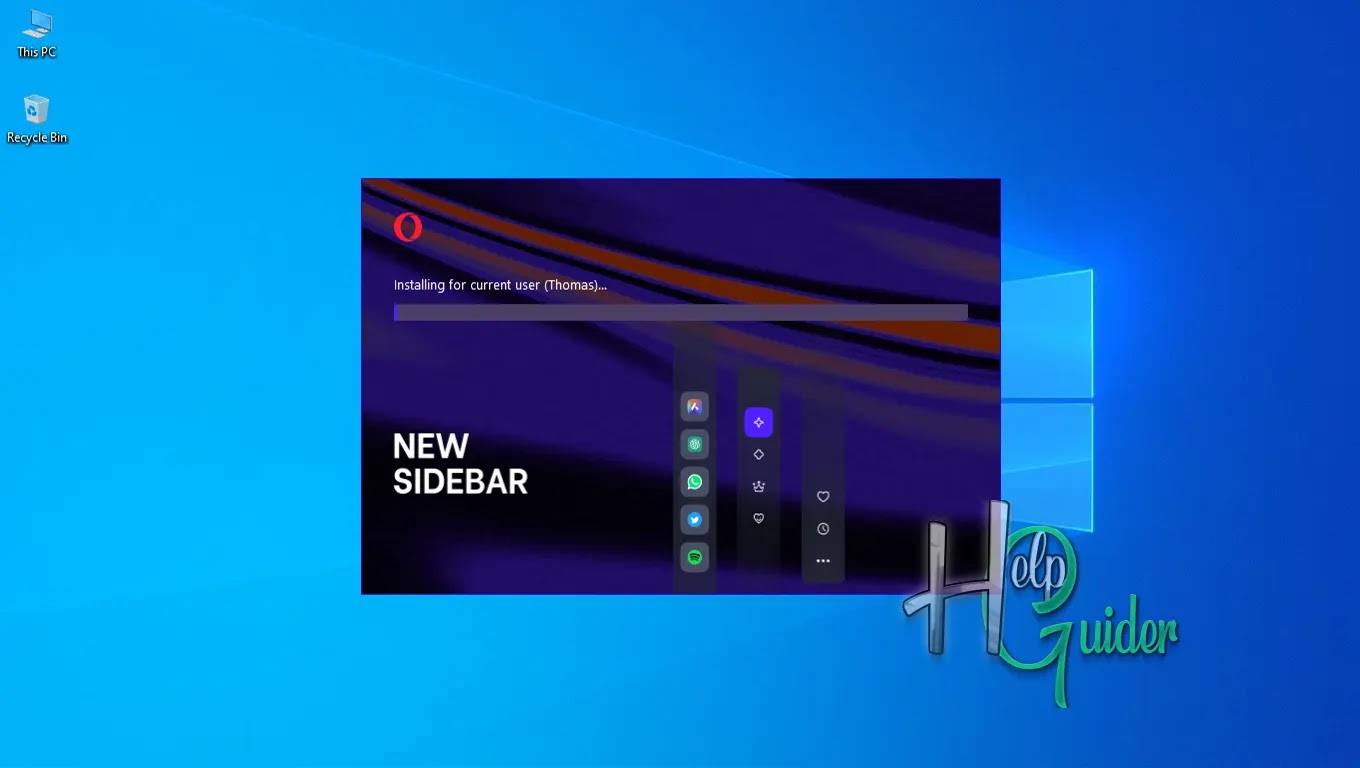let's Install Opera Browser on a Windows PC
To experience the
features of this best browser, you have to install it on your PC. So today I am
going to show you how to “Install Opera
Broser.”
Step 01
Download the setup
file.
Step 02
Open the folder and
run the setup file you downloaded.
Step 03
Click the option if
you want to change the language, user, location, and other options.
Step 04
Change the language
you prefer to install.
Change the user you
want to install this application. (computer user)
You can change the
installation location by clicking “Change”
and selecting the location you want to install, or you can leave it and install
the default location.
Chack the box and
other options as you wish. Then click back to go to the previous window with
saving changes, or you can click “Accept
and install” to install.
Step 05
Click “Configure in Settings.”
Step 06
Check the box to
give permission to use the data to improve the application. Then click “Confirm Choices.”
Step 07
Wait a few seconds
to finish the installation process.
Step 08
Opera browser is now
already installed on your PC. Click Get Start to setup appearance and other
browser settings.
I hope you will have
a good time using the Opera browser. Enjoy!
I hope Opera Browser changes your browsing experience.
I hope you learn something.
Good Luck!