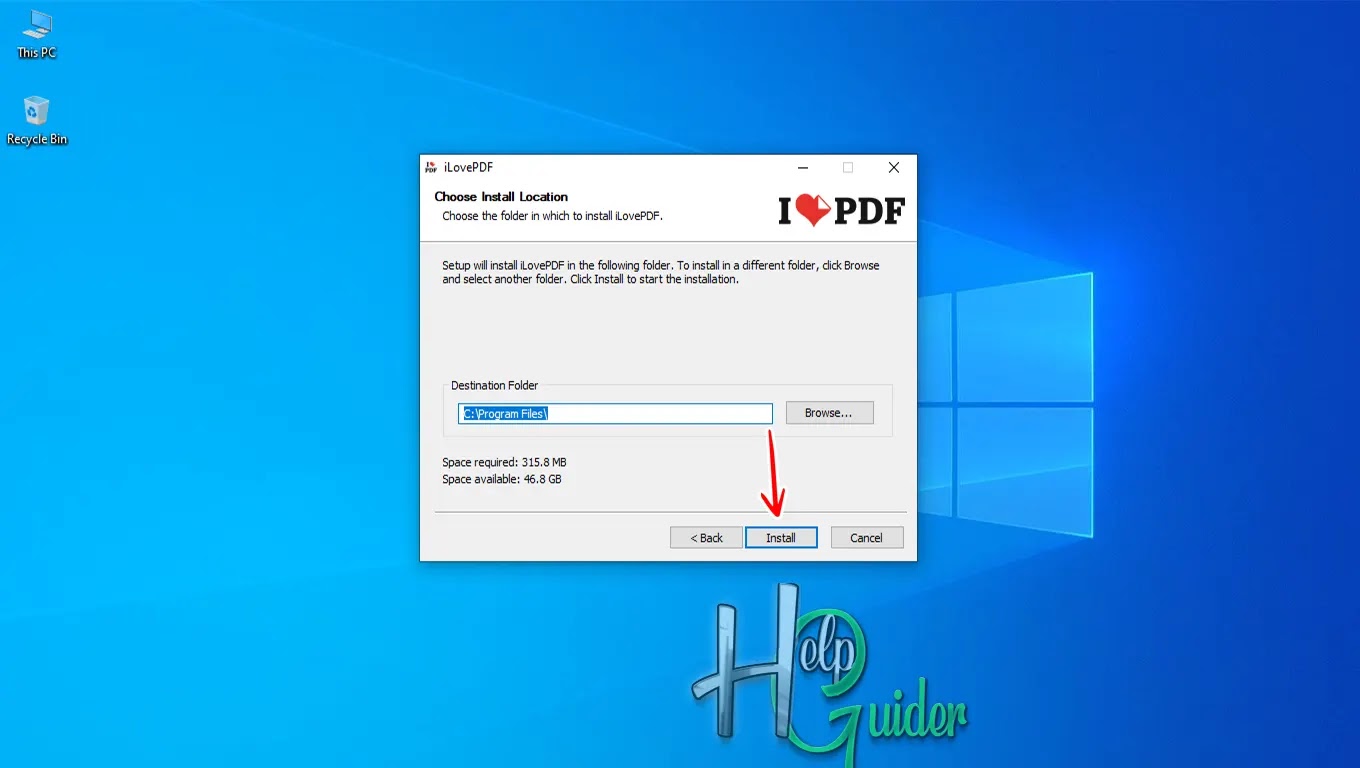How to Install iLovePDF on you PC
iLovePDF is your
one-stop shop for all things PDF, offering both online and offline tools to
cater to your needs. Whether you're on the go or at your desk, iLovePDF's web
app and mobile app provide essential features like converting PDFs to Word,
Excel, PowerPoint, and JPG, as well as merging, splitting, and compressing
files. Need something a little more robust? The iLovePDF Desktop app tackles
heavier tasks offline, including OCR for scanned documents and batch processing
for large workloads. Annotate, sign, and share your PDFs with ease, all while
keeping your data secure with their encrypted file transfer. Freemium options
let you try before you buy, making iLovePDF an accessible and versatile choice
for PDF enthusiasts of all levels.
Here is “How to
Install iLovePDF on Your PC.”
Step 01
Download the installation file.
Step 02
Open the folder and
run the downloaded file.
Step 03
After you run the
file, Setup will start; click “Next”
to continue.
Step 04
License Agreement
Read the “Terms and Conditions” carefully. If you
do not agree with their terms and conditions, click “Cancel” to exit from the
setup. If you agree, check “I accept the
terms of the license agreement” and click "Next.”
Step 05
Choose Installation Location
Click Browse and
select the specific location you want to install or leave the default location
if you do not want to change it.
Then click “Install.”
Wait a few minutes
until you finish the installation process.
Step 06
The iLovePDF
installation process is complete now.
If you want to run
the iLovePDF application, check “Run
iLovePDF” or uncheck if you do not want to run it now. Then click “Finish
to exit from the installation setup.
Now you can use all
the free tools. Enjoy the time you spend with iLovePDF. I hope this application
will help you.
I hope these tools will help your day work.
I hope you learn something.
Good Luck!