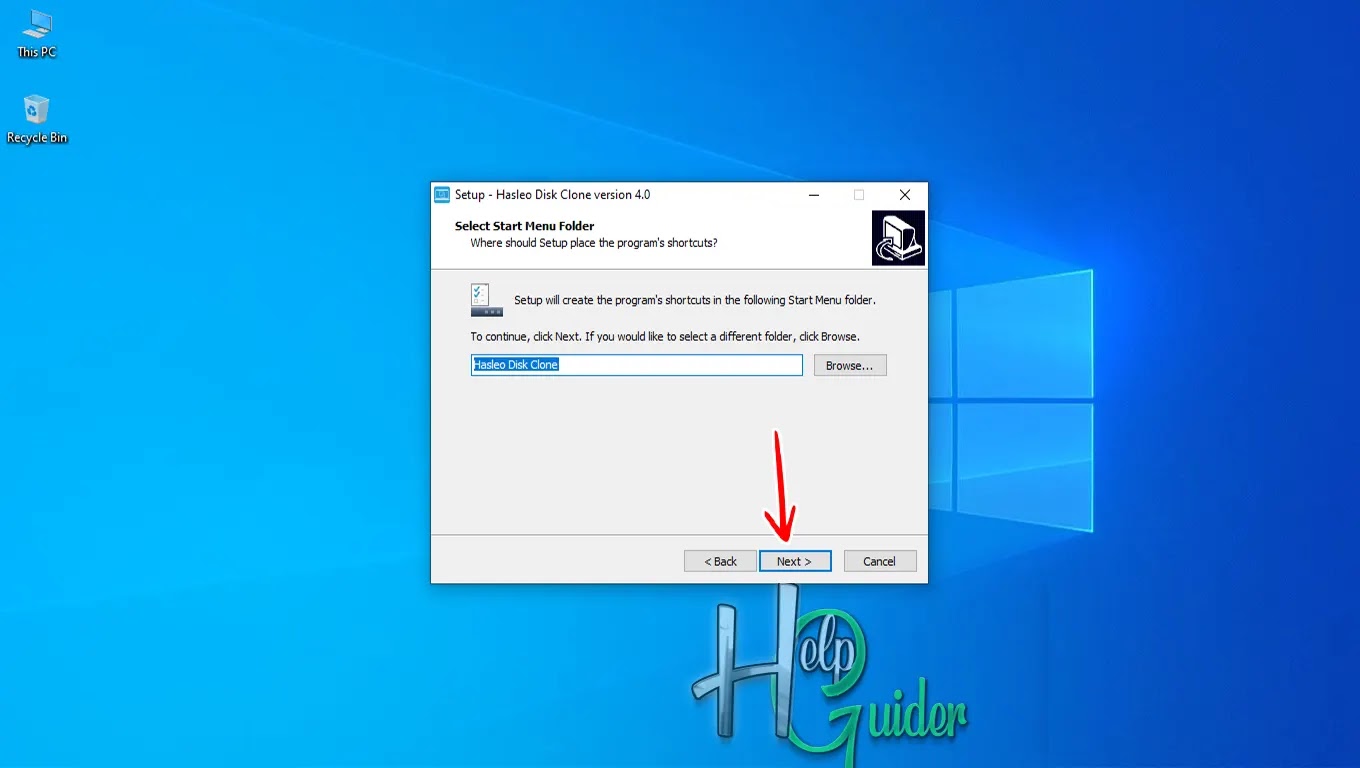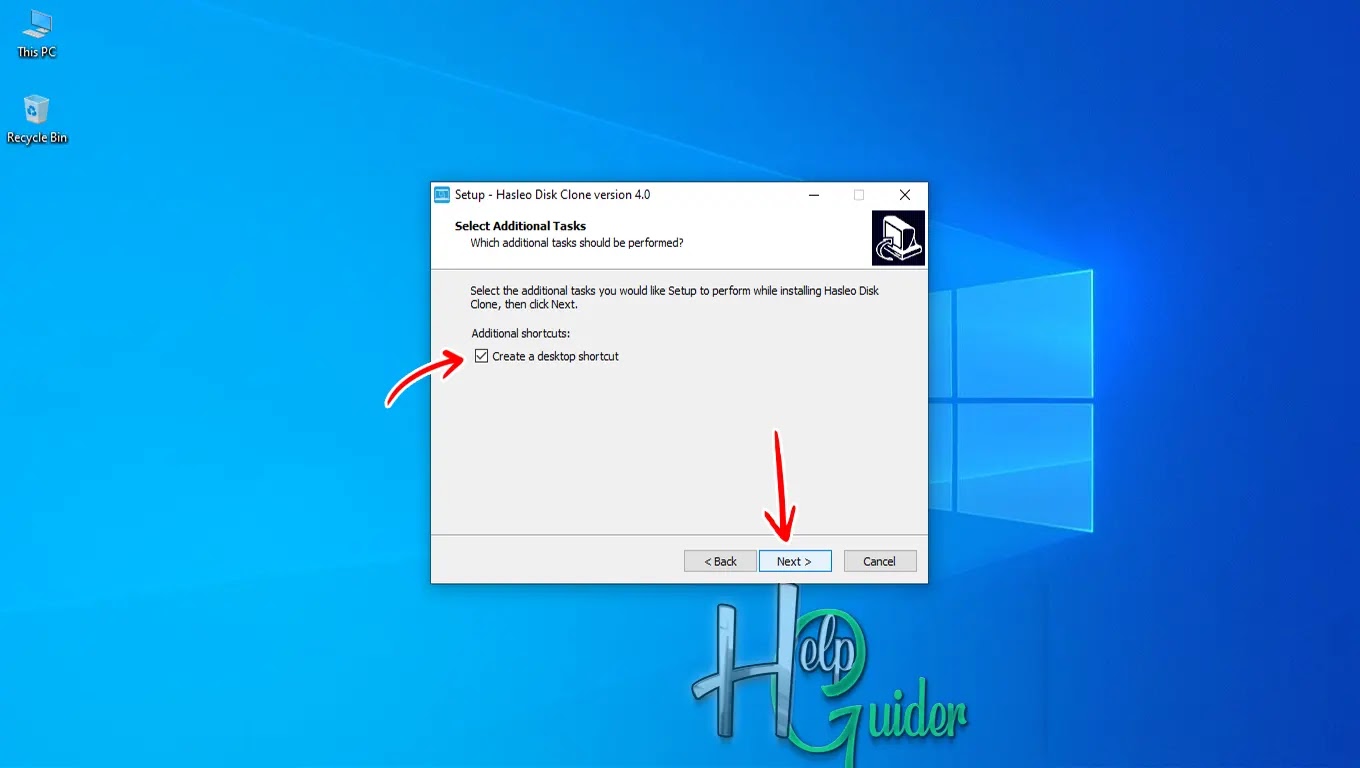How to install Hasleo Disk Clone
Hasleo Disk Clone is
a free and user-friendly Windows tool that tackles disk management with ease.
Whether you're upgrading to a larger drive, safeguarding your entire system, or
migrating Windows to a new disk, Hasleo Disk Clone has you covered. It lets you
clone entire disks or specific partitions, with options to adjust sizing and
partition layout on the destination disk. Its intuitive interface and powerful
features, like sector-by-sector cloning and disk alignment, make it a reliable
choice for both beginners and experts. While the free version packs a punch,
it's important to note that some advanced features are reserved for the paid
editions. If you're looking for a free and effective way to clone your disks
and partitions in Windows, Hasleo Disk Clone is definitely worth checking out.
Today I am going to
show you how to install Hasleo Disk Clone on a Windows PC.
Step 01
Download Hasleo Disk Clone.
Step 02
Run the Hasleo Disk
Clone Set-up that you downloaded.
Step 03
Select the language
you want to continue in this installation process.
Step 04
License Agreement
Read carefully the
terms and conditions of this application. If you do not accept, check “I do not accept the agreement” and end
the installation, or you can check “I
accept the agreement,” then click “Next.”
Step 05
Select Destination Location
You can keep the
default installation location, but if you want to install a different location,
“Click” browse and click the
location that you want to install. After you have selected the installation
location, click "Next.”
Step 06
Select Start Menu Folder
Select the start
menu folder to create a shortcut for this app, then click "Next.”
Step 07
Select Additional Tasks
Create a shortcut on
the desktop by checking the box labeled “Create
a desktop shortcut” or leave it empty if you do not want.
Step 08
Ready to Install
Now that everything
is ready, you can see the information about this application, which is the
installation location, the start menu name, and shortcuts. Click “Install” to start the installation
process.
Step 09
Installing
Just wait for a few
seconds until the installation process ends.
Step 10
Done
Now everything is
done. Your application is ready to run. Check “Launch Hasleo Disk Clone” to
start or uncheck if you do not want to start now.
I hope you will be able to install this
application without any issues. I hope you learn something.
Good Luck!