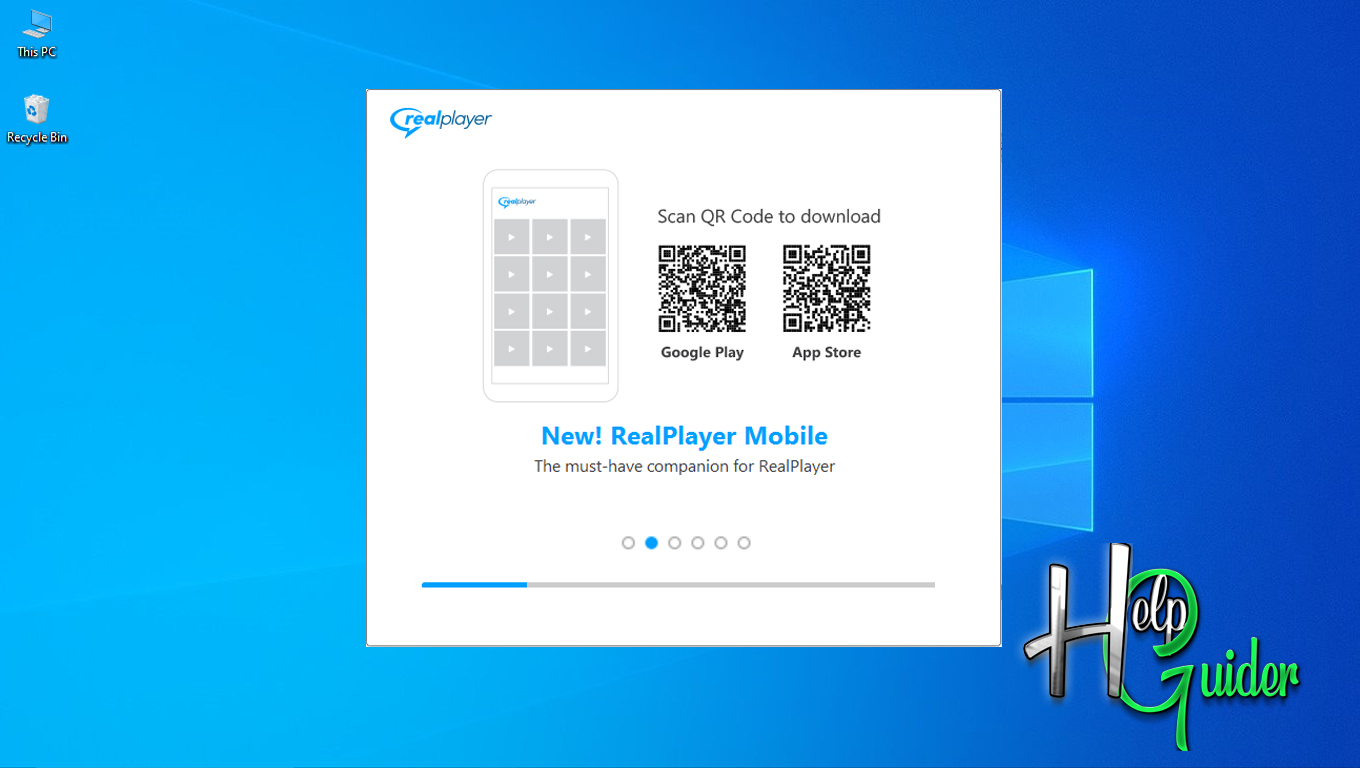How to install RealPlayer On your Windows PC
The multimedia software program RealPlayer empowers users to play, download, and manage a diverse array of media files. Supporting an expansive range of audio and video formats enhances its versatility as a tool for media playback. Users wield the power to effortlessly organize playlists, stream online content, and even convert their media files into alternate formats, all with the aid of RealPlayer. RealPlayer, in addition, provides the following features: video downloading from popular websites; media sharing; and the capability to burn CDs and DVDs. Whether one is engaged in listening to music, watching videos, or managing their media library, RealPlayer consistently offers a user-friendly experience rich with features for all multimedia needs.
How to
install RealPlayer On your Windows PC
Step 1
Download the latest version of
RealPlayer.
Step 2
Open the folder where the downloaded file
was saved. Then right-click the setup file and select “Run as administrator”. Then press “OK” to run the setup.
Step 3
Now the setup run has begun,
Here, you can see the “Welcome to RealPlayer” window. At the bottom of this window, you will see “Terms of Service” and “Privacy Policy.” Just read them. When you finish reading, if you accept, just click "Accept,” or if you do not accept policies, just click “Cancel” and close the setup.
Step 4
After you
click “Accept” in the previous step,
the RealPlayer offers you an optional offer. If you like to add them, just
click "Accept," or if you
do not like to add them, just click “No,
Thank You." Again, they offer another optional offer. You do the same
thing as the last one. Then the installation process will start.
Step 5
When the
installation process is finished, Setup asks to open "RealPlayer." Clock “Open
RealPlayer” to run RealPlayer. Now RealPlayer has been installed on your PC.
Enjoy RealPlayer and experience the features of RealPlayer.